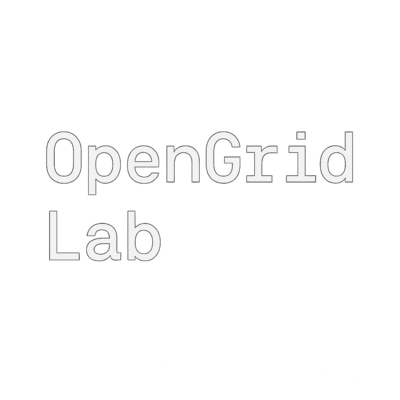
How to Find Files in Linux
Finding files in Linux is a rite of passage — but it doesn’t have to be a pain. Whether you’re deep in a messy project folder or just forgot where you saved that config, this guide covers all the ways to find things fast.
We’ll start simple, then branch out to powerful tools for developers, sysadmins, and everyday terminal users.
1. The Classic: find
The find command is the Swiss army knife of file searching. It’s built-in, recursive by default, and works everywhere.
Find a file by name (current directory):
find . -name "file.txt".means: start in the current directory-nameis case-sensitive- Use
-inamefor case-insensitive
Search from home:
find ~ -name "*.jpg"Search everything (root):
sudo find / -name "config.yaml"Tip: Use quotes when searching patterns ("*.sh"), or the shell may expand them before find gets a chance.
2. The Fast One: locate + updatedb
locate searches a pre-built index of all files — insanely fast, but not always current.
locate notes.mdIf it’s missing something you just created, run:
sudo updatedbThen search again. Great for frequently-used files.
3. The Cleanest Combo: ls | grep
Your favorite — and for good reason.
From current directory:
ls | grep htmlFrom home:
ls ~ | grep pdfRecursively in subfolders:
find . -type f | grep .htmlOr for a cleaner recursive match:
find . -name "*.html"4. By Size, Date, or Extension
Files over 50MB:
find . -size +50MModified in the last 2 days:
find . -mtime -2All .log files anywhere:
find / -name "*.log" 2>/dev/null(The 2>/dev/null silences permission errors.)
5. Fancy & Fast: fd (a modern find)
If you’ve installed fd:
fd config ~/.configThis tool supports smart case matching, parallel search, and cleaner output by default.
Summary Cheat Sheet
| Goal | Command Example |
|---|---|
| Current dir search | find . -name "*.txt" |
| Home dir search | find ~ -iname "*.md" |
| Root search | sudo find / -name "something.txt" |
| Instant search | locate file.txt |
| Filter with grep | ls | grep pattern |
| Search subfolders | find . -type f | grep something |
| Size > 100MB | find . -size +100M |
| Recently modified | find . -mtime -1 |
Use the command line like you own it. This guide stays useful even when your file names don’t.
Last updated: 2025-04-09 04:58 UTC